Dictation
Onsite support and/or pickup/return of your item can be arranged, charges may apply. We also can provide dictation software support via remote computer access using TeamViewer, see button below.
Onsite installation and support of Olympus product is $138.00 excl GST per hour with 30 minute minimum being charged for areas with postcodes 8011 to 8083. Postcodes starting with 7 will have a minimum charge of at least 45 minutes. Time starts from when left parked vehicle to return to vehicle. Parking may be charged when unable to park onsite or on street.
No travel time or mileage charged for Christchurch city and local suburbs. Outside this area mileage (at the current IRD cost per km rate) and expenses maybe charged.
Articles and information on this page
-
TeamViewer remote computer support
-
IMPORTANT NOTICES
-
DSS and DS2 File Format
-
Standard Olympus Software - DSS Player
-
ODMS Professional Olympus System Configurations
-
Olympus Dictation Management Software (ODMS) Components
-
Olympus Software Downloads
TeamViewer remote computer support
TeamViewer support is chargeable at a rate of $120+gst per hour. No minimum charge. Time is usually based on length of phone call.IMPORTANT NOTICE FOR OLYMPUS DICTATION SMARTPHONE APP USERS 16/8/19
1:10pm 19/08/19 Dictations from Monday morning are arriving at their destination.
11:00am 19/08/19 Problem reoccurred - Around 11am or earlier this morning Friday's problem has reoccurred. Olympus have been notified and will be looking into it. All dictations from Friday and over the weekend should have been delivered Sunday afternoon/evening. Once again we are sorry for the inconvenience.
9:40pm 18/08/19 Resolved - New dictations now arriving at their destination in the usual time.
3:16pm 18/08/19 Update - Dictations from Friday starting to arrive at their destination.
Our apologies that you are having issues sending your dictation from the Olympus App today. Be assured we are working with the Developers to ensure service resumes promptly.
Use this pdf document as a temporary solution until service resumes. Check back here later for resolved notice.
IMPORTANT NOTICE FOR OLYMPUS DICTATION on iPhone with iOS 12.1 - 23/11/18
12:31pm 20/12/18 Resolved - We are pleased to announce the update to resolve issues with the Dictation App
on iOS12.1 was uploaded by Olympus Tokyo yesterday and is now available to download from the App Store.
UPDATE ON ISSUE WITH OLYMPUS DICTATION APP on iPhones – Error - Enable the microphone from Privacy settings.
Recently with the update of iOS 12.1 for iPhones the following issue has risen.
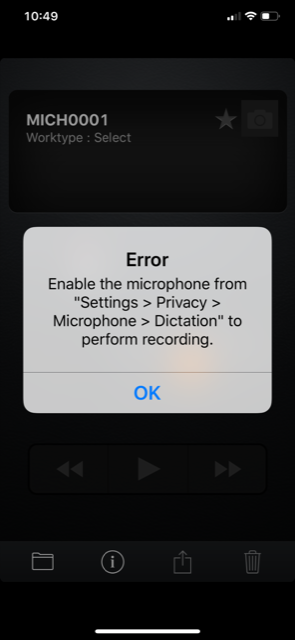
Affects iPhone users who need to install the app to iPhones with iOS 12.1. "Dictation" app is not listed on the Settings > Privacy > Microphone page.
Should not affect users who have the app installed and working on a previous version of iOS then upgrade the iOS to iOS 12.1, however as always you should backup your phone before you upgrade the iOS just in case. If you get the above message when you first use the app then you should be able to follow those instructions in the error message and find that the “Dictation” app listed on the Settings > Privacy > Microphone page and be able to turn the microphone on.
Fix. As yet there is no fix however Olympus developers are working to resolve this.
Currently the only work-around would be to reset you phone back to factory default with iOS 12.01 or earlier, then use your backup to restore your iPhone, install the Olympus Dictation app and make sure it functions properly (and any other app that uses the microphone or camera) then update the iOS. Note however that Office Specialists cannot and will not provide any support for this procedure.
Please note. This is not just an Olympus issue as this iOS 12.1 update is apparently affecting other apps that use the microphone and camera too (e.g. YouTube & Recorder).
Find the software version on your iPhone.
IMPORTANT NOTICE FOR OLYMPUS DICTATION SMARTPHONE APP USERS 10/10/17
10:45pm 10/10/17 Resolved - dictations sent during this down time are now coming through.
Our apologies that you are having issues sending your dictation from the Olympus App today. This is the first time in over 4 years there has been an issue. Be assured we are working with the Developers to ensure service resumes promptly and does not fail again.
Use this pdf document as a temporary solution until service resumes.
IMPORTANT NOTICE FOR MAC USERS 16/11/15
DSS Player for Mac - Issues with Mac OS X 10.11 El Capitan - Fix now available.
El Capitan now supported
Apple released their latest Operating System, OSX El Capitan, on September 30th. A DSS Player for Mac update is available to ensure compatibility.
DSS Player for Mac 7.5.2 resolves two issues user's reported after upgrading to El Capitan.
- Errors during the installation of DSS Player for Mac (older versions)
- DSS Player does not recognise usb devices.
Click here to download DSS Player for Mac 7.5.2
Once downloaded, run the .DMG file to start the installation. You will need to restart after installation completes.
To update from previous versions and for older versions of DSS Player for Mac please go here.

IMPORTANT NOTICE FOR MAC USERS 9/10/15

DSS Player for Mac - Issues with Mac OS X 10.11 El Capitan
Olympus would like to advise that they have identified two issues with the current version of Olympus’ DSS Player for Mac (V7.5.1) application when operating it within the latest Mac OS X10.11 (El Capitan) environment, which was released to end users on 30th September 2015.
We have tested and identified the following issues:
1. Previous and current Installer files are unable to be executed.
2. Connected devices are no longer recognised by the application after a user has upgraded their OS version to OS X10.11.
Although there is no official support for DSS Player for Mac within this environment at this time, Olympus are currently working on an update to resolve these issues, and anticipate that this will be available by mid to late October.
In the interim, we suggest that users do not operate DSS Player for Mac on Mac OS X10.11 (El Capitan) until such time as these issues have been resolved.
IMPORTANT NOTICE 16/6/14
For individuals and companies using Olympus DS-4000, DS-3300 and DS-2300 Digital Voice Recorders.



DS-3300 and DS-4000 Digital Voice Recorders will not be compatible with future ODMS releases, i.e. beyond version 6.2.2. Release 6.3 is due mid July and this may affect individuals and companies who use these recorders with Olympus Dictation Management System Dictation and/or Transcription Module Software Release 6 (previously called DSS Player Pro).
What should you do if you have these effected DVR's?
- Check the software version you have on all computers that you connect these DVR's to. To do this open your dictation or transcription module and go to the "Help" menu and select "About".
- If you have:
- Release 4 (Version 4.10.3 was last version number), then do nothing, but note that you should talk to us about your options before you upgrade/change your computer.
- Release 5 (Verson 5.0.14.0 was last version number), then do nothing now, but note that you should talk to us about your options before you upgrade/change your computer.
- Release 6 prior to Version 6.2.2.0 then you should update your software to this version. Then turn off automatic updates. DO NOT update beyond this version while you wish to connect DS-3300 and DS-4000 DVR's to your computer.
- Release 6 Version 6.3.0.0 and beyond. Olympus will have discontinued compatiblity so you will not be able to download files from the DS-3300 and DS-4000 recorders via this version. You will need to either uninstall your software and then reinstall version 6.2.2.0 or get a new DVR. Click here for current models.
If you have both Dictation and Transcription Modules on your computer then applying an update will update both Modules. Likewise uninstalling will uninstall both Modules at the same time.
These DVR's are in the vincenty of 6 to 10 years old and are now generally considered unecomonic to repair.
With my experience and expertise I am happy to offer you free advice and with some thought for your particular situation I can often provide cost effective work arounds as well as provide the best options to upgrade to new equipment.
Andrew Shields
021 363 074
DSS and DS2 File Format
Olympus DSS and DS2 File Format is a compressed sound file created for spoken voice recording.Note for Olympus Dictation Phone App users
The e-mail service of the portal uses Microsoft Exchange Online with an attachment limitation of 25MB. The Olympus Dictation App calculates the size of the DSS file when the user attempts to transfer a dictation to the Portal and if the calculated file size is over 23MB, the App will split the file into 23MB 'units'. This is then transferred by the ODDS to the final recipient in the 23MB units. (Of course, the last divided DSS file may not be 23MB).
| File Format | Size per Minute of Recording | Approximate number of minutes per 23MB |
| DS2 QP | Approx 211KB | 111 minutes |
| DS2 SP | Approx 105KB | 224 minutes |
| DSS | Approx 103KB | 228 minutes |
Standard Olympus Software - DSS Player
Olympus DSS* Player Standard software is only available with the purchase of Digital Voice Recorder and Transcription Kits from the 'Business Solutions' range. The software cannot be purchased separately, however the Dictation and Transcription modules from the Professional (ODMS) range will work with all 'Business Solution' kits.The software in all Business Solution and Business Plus (Professional) kits include the option to install the software on a Mac instead of a Windows computer, known as DSS Player for Mac.
DSS Player Standard Release 2 - Software Download
For individuals to install the latest version of DSS Player Standard Relese 2 Dictation or Transcription Module with a single user license.
Please Note: An existing single user software license is required for installation.
If you do not have this please contact your Authorised Olympus Pro Audio Dealer for further assistance.
* DSS stands for Digital Speech Standard and is the name of the original sound file format created and used by Olympus and other manufacturers.
ODMS Professional Olympus System Configurations
In 2012 Olympus changed the name of their professional software from DSS Player Pro to Olympus Dictation Management System, or ODMS, to better reflect the software's advanced ability to manage files as well as play them.Olympus Dictation Management System R7 (ODMS R7) offers a multitude of configuration options, which provide the flexibility to make the ODMS R7 deployable in any work environment ranging from the single user configuration to the medium or large network configuration. The ODMS R7 configuration is classified into 2 categories, Standalone and Workgroup configurations.
-
Standalone Configuration
- The appropriate Standalone Dictation or Transcription Module license comes with each professional voice recorder or transcription kit.
- Standalone Dictation or Transcription Module licenses can be purchased separately at anytime (see here)
- Each dictation or transcription module license is installed to a single computer and can be used by any number of people on that one computer.
- You can remote into that computer but you will not be able to use a foot control to control playback or download files from a digital voice recorder to the computer remoting in. You need a 'Workgroup' installation to be able to do this.
- You have a unique license code for each dictation and transcription module and will be responsible for looking after the physical license sheets. These codes are required for reinstallation due to computer failure or if you need to change computers. Although Office Specialists will endeavour to record these codes on your invoice you are required to keep these sheets in a safe place as lost codes cannot be replaced by Olympus or the Office Specialists.

-
Workgroup Configuration.
- This requires the purchase of the Olympus Web System Configuration Program (SCP) Workgroup License. You also need to have a minimum of either two Dictation Modules and/or two Transcription Modules.
- Additional Dictation or Transcription Module licenses can be purchased at any time.
- This is a 'concurrent' licensed system. The number of modules purchased allows that number of users to use the dictation/transcription at the same time. The Dictation and Transcription modules can be installed on as many computers on your network as you like. The Web SCP checks you don't exceed the number of users you are licensed for.
- All users have their settings stored as profiles centrally which enables each user to keep their settings when they use a different computer (but same log-in) or if they have their own computer replaced. Also by grouping these profiles it makes it very easy to add new users.
- The whole system requires just a single license file, meaning you have no license codes to manage.
- A Workgroup configuration must be used if you require your dictation/transcription to be within Citrix and Terminal Services environments.
- If you already have some single "Standalone" Release 5, 6 or 7 dictation and/or transcription license sheets used in a 'Standalone' configuration then these may be able to be used as credits against the cost of switching to the 'Workgroup' System.

Olympus Dictation Management Software (ODMS) Components
Dictation Module
This is an application for an author. It is mainly used to download a dictation file recorded with a DVR (Digital Voice Recorder), or to record a dictation file directly onto a PC. It can automatically send a downloaded or directly recorded dictation file via email or FTP. It also has the ability to automatically receive a transcribed document file and manage it with a link to the corresponding dictation file.
Transcription Module
This is an application for a transcriptionist. The application can notify the transcriptionist of the arrival of a new dictation file and switch to a smaller window at the onset for easy transcription. It automatically receives and captures dictation files, via email or FTP, for transcribing. It has document management capability that can automatically start your word processor software before transcribing, and can manage a document with a link to the corresponding dictation file. In addition, if the original dictation file was received via email or FTP, the application can automatically send a document file to a specified destination immediately after the transcription has been completed.
File Downloader
File Downloader is an application that enables easy downloading of a DVR-recorded dictation file to a PC. The application starts up automatically whenever the PC is started, and remains resident in the system. When connection to a DVR is detected, the application automatically downloads its files and stores them in a specified location. The application offers a simple, efficient method of download for users. File Downloader can be installed on a computer that has the Dictation Module and/or the Transcription Module installed, so any one of the applications can be used as required by the job at hand.
Web System Configuration Program (Workgroup System Only)
System Configuration Program is an application for administrators, which is used when structuring a workgroup system. It facilitates the installation and updates of modules for end users (Dictation Module and Transcription Module), manages application settings for end users (authors and transcriptionists), devices and updates firmware.
In Release 7 this now also manages the licenses and accounts of Dictation Module and Transcription Module in the workgroup system.
Client Virtual Driver (Workgroup System Only)
Client Virtual Driver is installed on a client PC when running the Dictation Module and/or Transcription Module under a Citrix XenApp or Windows Server Terminal Services. It supports communication between the client PC and server, which makes it possible to use all of Dictation Module and Transcription Module functions under a virtual environment. A Citrix XenApp driver and Windows Terminal Services driver are provided to match the virtual environment platform.
Repository Service (Workgroup System Only)
For a Workgroup System, you need to create a data store, called a “repository”. A repository is a location on a network where shared files are placed in order to share data between System Configuration Program and the Dictation Module and/or Transcription Module. The repository is used to store various components of the ODMS Dictation and Transcription Module, including user profiles, software updates, and firmware updates.
Olympus Software Downloads
Note: Files are usually zipped which will require unzipping before use.
If you are not sure what to do and would like assistance to update or upgrade your software we suggest you use our TeamViewer service (see top of this page). Email us with your current software version and the models of all Olympus devices that you physically connect to the computer in question, e.g. foot switch RS-??, Voice Recorder DS-????/WS-???.
We'll reply with our recommended next step. Service will only be provided to New Zealand phone numbers with either an already established trading account or NZ Visa/MasterCard. DO NOT email your card details.
ODMS Clients Installation Guide and System Requirements (PDF)
ODMS Workgroup Structure Installation Guide and System Requirements (PDF)
ODMS Dictation and Transcription Modules
To check your current version number open your Dictation or Transcription Module, go to the "Help" menu and select "About". You can check for updates (and install them) from the "Help" menu. If greyed out you will need to run the module as "An Administrator". Note that some computer systems are set to not allow software updates without the assistance of your IT people.Last version of ODMS Release 6.4 can be found https://audiosupport.omsystem.com/en/product/odms-r6/
Last ODMS Release 6 Patch0020, if any, can be found https://audiosupport.omsystem.com/en/product/odms-r6/
Patch rules:
- DM/TM must be closed before installing a patch.
- Patches should only be applied to the relevant version. i.e. apply current update before applying patch.
- Patches are accumulative.
- Patches can be removed by applying the currently installed patch again.
Patch 12 provides support for Outlook 2016 and supports Dragon 14 Professional/Legal, and Dragon 15 Professional/Legal Individual.
Patch 11 fixes an issue that DM/TM does not receive any new settings from the SCP.
Older Patches
ODMS Release 6.4.0, Patch 19 R640Patch0019 2.5MB
ODMS Release 6.4.0, Patch 12 R640Patch0012 2.5MB
ODMS Release 6.4.0, Patch 9 R640Patch0009 2.5MB
The Dictation and Transcription Modules can be installed as a limited time trial. To obtain license codes please contact us.
ODMS Client Software
For the latest version check the link to opdsupport.com just above.There are situations that may call for version 6.2.2 to be used instead of anything current, if that's the case download this zip file, extract and run the launcher.exe.
ODMS6.2.2 (Client CD).zip (455MB)
Utilities
Latest version of ODMS Utilities including the Clean Tool can be found here. (www.opdsupport.com)System Configuration Program (SCP) for Workgroup installs only
Use the "Help" menu "Update" function from within the SCP to ensure you are updated to the most recent (version 6.4.0).Alternatively download and install the "Manager Tool" which includes both the SCP and Device Customization Program.
ManagerTool6.4.zip (167MB)
Manager Tool Patch 5 fixes an issue that DM/TM does not receive any new settings from the SCP.
MT640Patch0005.zip (385KB)
Same patch rules apply as listed above.
License Manager (LM) for Workgroup installs only
LicenseManager6.4.zip (90MB)NOTE: Microsoft DotNet 4 is required, if not already installed on your system you will need the complete contents of the Olympus Admin CD. To install the above SCP & LM unzip the downloads and run the "setup.exe" for each. (The patch is just a single executable file)
Virtual Drivers
For use with Workgroup Terminal Services installations only.After downloading extract files and run setup.exe.
Please note:
- Olympus DS-2300, DS-3300 and DS-4000 DVR's do not support automatic file download beyond Release 6.2.2.
- Olympus RS-24 and RS-26 foot switches/pedals are not supported in any version of Release 6.
- Recommended professional Business Plus replacement DVR's, RS-28 and RS-31 foot switches. Please contact us for information and advice on this equipment.
Some Business Solutions DVR's may also be suitable but best you contact us for advice.
(Most items are available ex stock.) - Virtual Drivers are not available for Apple Mac computers.
Terminal Services Virtual Drivers
| Software Release | Driver Version* | Windows | Download (12 to 13MB each) |
| Release 6.4.0 | Version 2.4.1 | 32 bit 64 bit |
R6.4.0(V2.4.1)Admin_TerminalServices_x86_VirtualDriver R6.4.0(V2.4.1)Admin_TerminalServices_x64_VirtualDriver |
| Release 6.4.0 | Version 2.4.0 | 32 bit 64 bit |
R6.4.0Admin_TerminalServices_x86_VirtualDriver R6.4.0Admin_TerminalServices_x64_VirtualDriver |
| Release 6.3.1 | Version 2.3.1 | 32 bit 64 bit |
R6.3.1Admin_TerminalServices_x86_VirtualDriver R6.3.1Admin_TerminalServices_x64_VirtualDriver |
| Release 6.2.2 | Version 2.2.2 | 32 bit 64 bit |
R6.2.2Admin_TerminalServices_x86_VirtualDriver R6.2.2Admin_TerminalServices_x64_VirtualDriver |
| Release 6.0.0 | Version 2.0.0 | 32 bit 64 bit |
R6.0.0Admin_TerminalServices_x86_VirtualDriver R6.0.0Admin_TerminalServices_x64_VirtualDriver |
| Release 5.0.12 | Version 1.0.12 | 32 bit 64 bit |
R5.0.12_TerminalService(32 bit v1.0.12).zip R5.0.12_TerminalService(64 bit v1.0.12).zip |
Citrix Virtual Drivers
| Software Release | Driver Version* | Download (5 to 6 MB each) |
| Release 6.4.0 | Version 2.4.0 | R6.4.0Admin_Citrix_VirtualDriver |
ODMSR7Workgroup_V120
Temporary install apk 2023 20.7MB For some Samsung phones only - Warning only use if you have been told to download this file by Office Specialists. There are supplementary install instructions you should obtain first, Andrew will email these to you.
